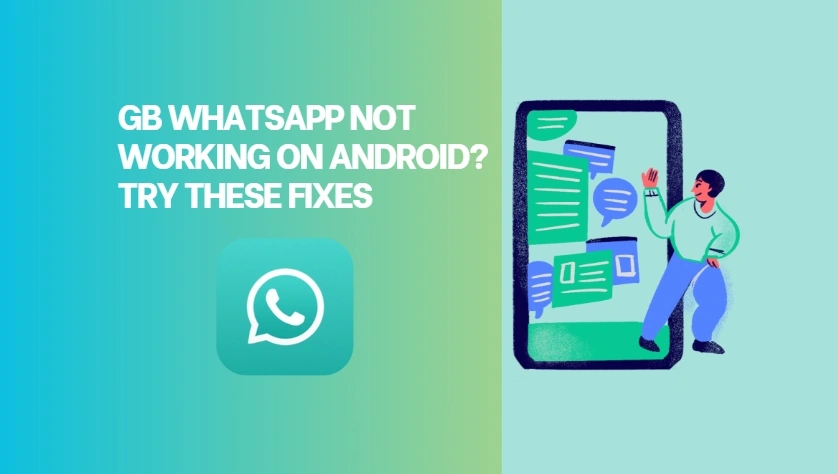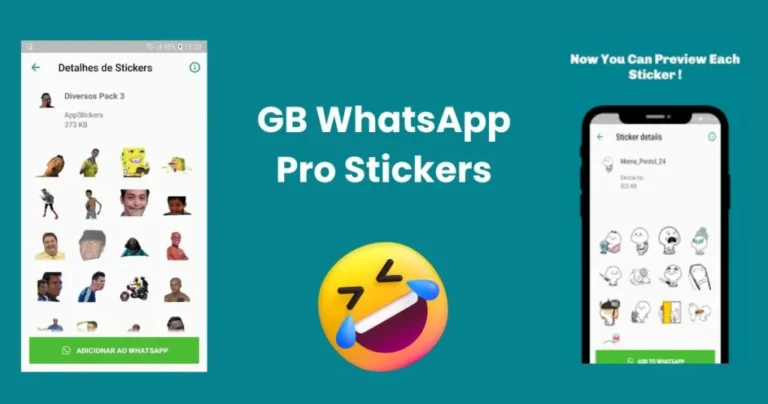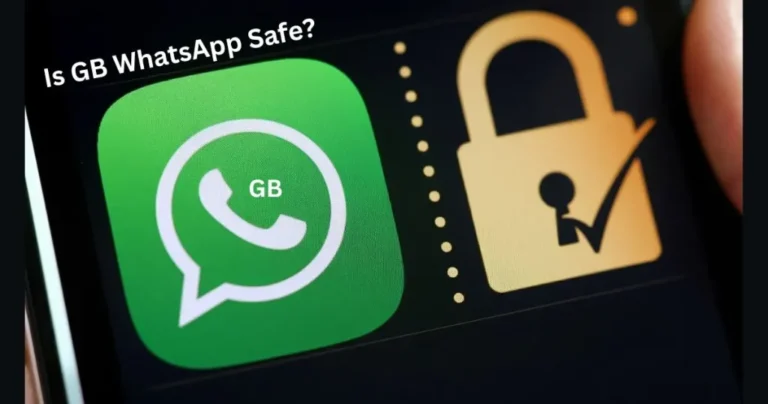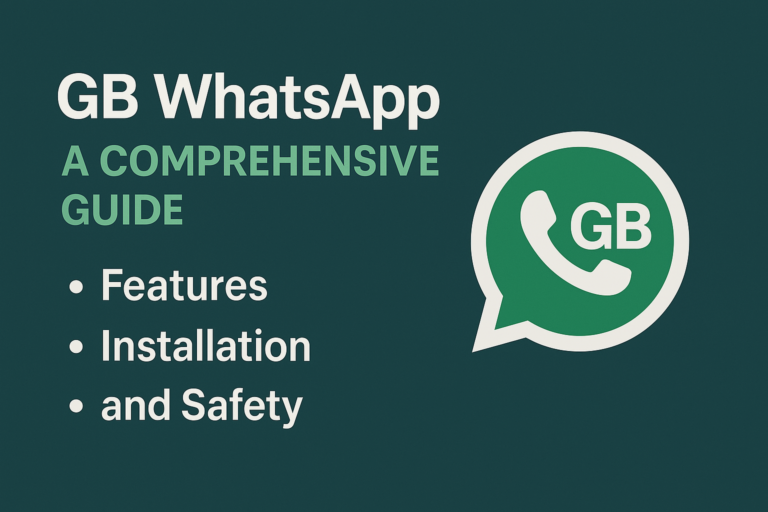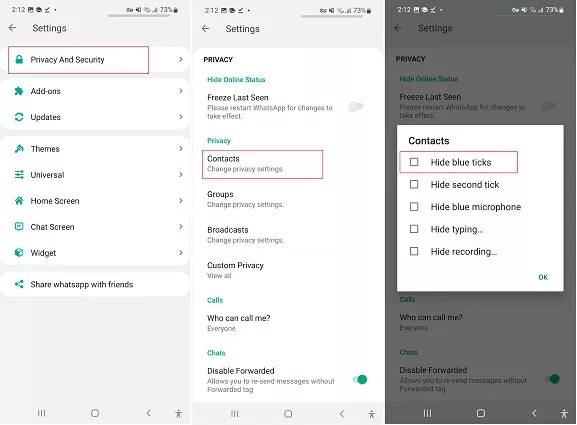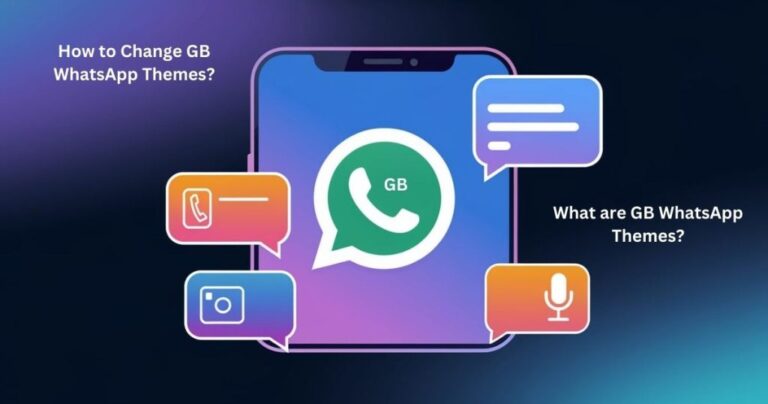GB WhatsApp Not Working on Android? Try These Fixes
Unlike the official WhatsApp, GB WhatsApp offers users advanced features like customization options, stealth modes, and message scheduling tools. However, as a third-party app, it can sometimes run into issues—particularly on Android devices. If GB WhatsApp isn’t working on your phone, don’t worry. Here are some common problems and effective solutions to help you get it back on track.
1. Update to the Latest Version
A common reason GB WhatsApp stops working is running an outdated version. Since it’s not available on the Google Play Store, updates aren’t automatic. If you’re facing crashes, login errors, or bugs, updating to the latest APK might resolve the problem.
Fix:
- Go to the website where you originally downloaded GB WhatsApp.
- Download the most recent APK file.
- Install it over your current version (you don’t need to uninstall unless you want a clean setup).
2. Clear Cache and App Data
Over time, cache files or stored data can become corrupted, leading to slow performance, blank screens, or crashes.
Fix:
- Open Settings > Apps > GB WhatsApp.
- Tap Storage & Cache.
- Select Clear Cache.
- If the issue persists, tap Clear Data (note: this will log you out).
3. Check Your Internet Connection
If messages aren’t sending or receiving, the problem might lie with your internet connection.
Fix:
- Switch between Wi-Fi and mobile data.
- Restart your router or toggle your mobile data off and on.
- Try turning on Airplane Mode for a few seconds, then turn it off.
4. Review App Permissions
GB WhatsApp needs access to your contacts, media, microphone, and other features to work properly. Missing permissions can cause major functionality issues.
Fix:
- Go to Settings > Apps > GB WhatsApp > Permissions.
- Ensure all necessary permissions are enabled (Contacts, Storage, Microphone, etc.).
5. Disable Battery Optimization
Battery-saving features on Android can restrict background activity, which may delay messages or prevent GB WhatsApp from working correctly.
Fix:
- Navigate to Settings > Battery > Battery Optimization.
- Find GB WhatsApp and set it to Don’t optimize.
6. Reverify Your Phone Number
If you’re stuck on the verification screen, it could be due to server problems or using an outdated version of the app.
Fix:
- Confirm you’re using the latest version of GB WhatsApp.
- Double-check your phone number and country code.
- Restart your device and try verifying again.
7. Backup and Reinstall the App
If none of the above fixes work, reinstalling the app may help. Just make sure to back up your chats first.
Fix:
- In GB WhatsApp, go to Settings > Chats > Chat Backup.
- Uninstall GB WhatsApp from your device.
- Download the latest version from a reliable source.
- Reinstall and restore your backup during setup.
Final Thoughts
GB WhatsApp provides powerful features not found in the official app, but it also comes with risks and occasional instability since it isn’t officially supported by WhatsApp. If you continue facing issues, you might explore other modded alternatives like FM WhatsApp or Yo WhatsApp. For maximum reliability and security, switching back to the official WhatsApp may be the best long-term solution.
To avoid future issues, always keep GB WhatsApp updated and back up your data regularly.